|
|
Find
Talent 
|

|
|
|
|
|
|
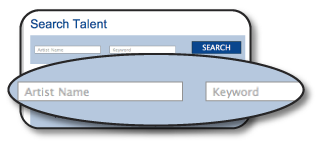
|
Artist Name /
Keyword Search
If you know the
name of an artist, you
can pin-point their
profile by entering all
or part of their name in
the Artist Name search
field.
Alternatively, if you
know the name of a
Production you have seen
them in, a Director they
have worked with, a Role they played, the name of
their Agent or any
keyword from their
Biography, you can can quickly
and easily find
their profile using the
Keyword search field. |
|
|
|
|
|
|
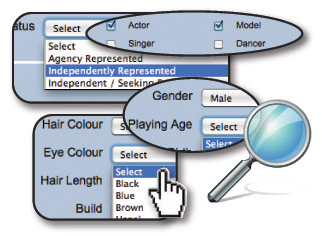 |
Detailed
Search
Our
highly
sophisticated
search engine
allows you to
select from an
extensive range
of search
options to
pin-point the
talent you
require.
|
|
|
 |
Browse
You may
also browse the
directory by
selecting an age
category and
gender.
|
|
|
|
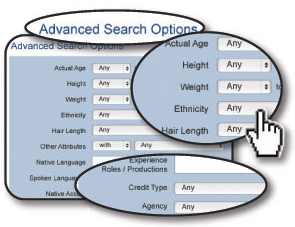
|
Advanced
Search
With
Advanced Search
Options enabled,
you can choose
from a whole range
of additional
physical
attributes, skills
sets, languages,
location, artists
who have
experience in
specific areas
(such as feature
films, theatre,
etc), search their
credits or
specialized
criteria such as
twins, siblings,
artists who have
freckles, glasses,
braces on teeth
(or not!)...
whatever you’re
looking for, we’ve
already thought of
it...
|
|
|
|
|
|
|
|
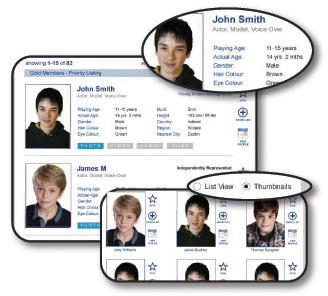 |
Listings
Results of
members matching your
search criteria are
listed with a thumbnail
photograph and some
basic information.
You can easily swith
between ‘List View’ and
‘Thumbnails’ and choose
the sorting order of
results.
|
|
|
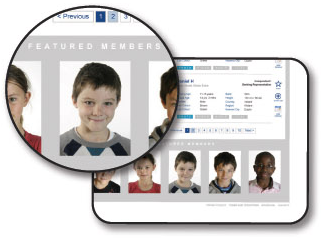
|
|
Featured
Members
Gold
Members will be
featured
periodically in
the Featured
Members section at
the bottom of
every page.
|
|
|
|
|
Profile
By
clicking the
thumbnail
image of a
member,
you can view
their
interactive
ChildStar
profile...
|
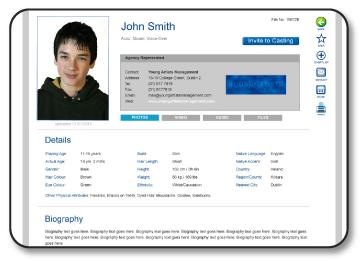 |
|
|
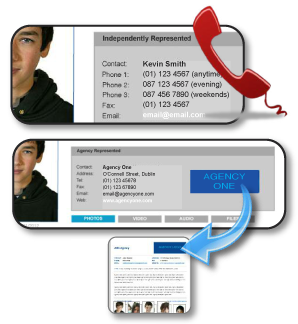
|
Contact
Contact
Details for
members are
displayed at
the top of
their profile.
If the member
is represented
by an agency,
their agency
contact
details will
be displayed
with a link to
their agency
profile page.
|
|
|
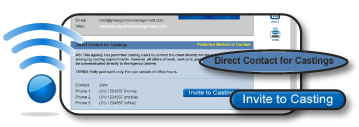
|
Agency
Automatic
With
this
innovative
feature,
agencies can
choose to add
an additional
set of contact
details for
clients to be
used when
their office
is unattended.
This allows
casting users
to contact
members for
the sole
purpose of
arranging
casting
appointments,
but all offers
of work,
contracts,
payments and
negotiations
must be
communicated
directly to
the Agent.
This is an
invaluable
feature which
can help you
organize
castings at
short notice,
during
holidays or
over the
weekend.
|
|
|
|
|
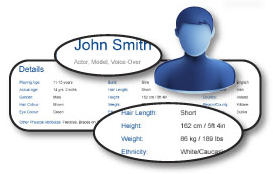
|
Attributes
The
member’s
talent types
and physical
attributes are
clearly
displayed on
their profile
allowing you
to check a
wide range of
details (such
as height,
weight, actual
age, etc).
|
|
|
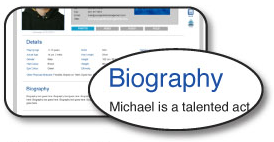 |
Biography
Read a
brief
biography with
a summary of
the member’s
experience.
|
|
|
|
|
|
|
Gallery
View
additional
photos of the
member in
their Gallery
section.
Simply click a
thumbnail
image to
enlarge it and
view all
images as a
slide-show.
|
|
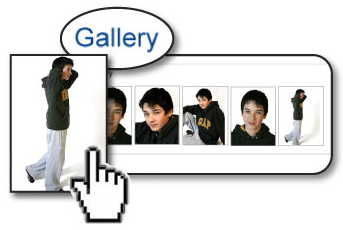 |
|
|
|
|
|
|
|
 |
Credits
Details of
productions that the
member has been involved
with are itemized in
their Credits section.
|
|
|
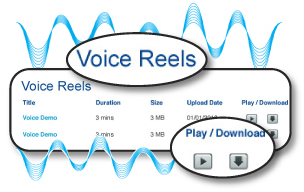
|
Voice
Reels
Listen to
audio voice-reels
which can be
played or
downloaded from
their profile.
|
|
|
|
|
|
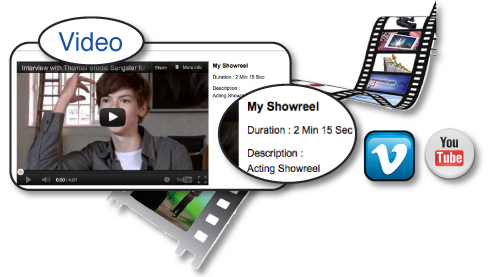
|
Video
Watch showreels and
videos of the member's previous work embedded from YouTube or
Vimeo.
|
|
|
|
|
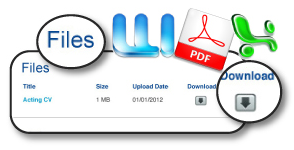 |
File Repository
Download files
such as CVs, portfolio,
magazine articles, etc
from the member’s file
repository.
|
|
|
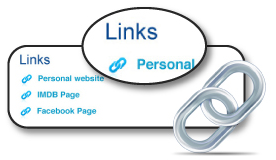
|
Links
Visit
links to other
websites relating
to a particular
member, such as
their personal
website, IMDB
page, Spotlight
profile, movie
websites, etc.
|
|
|
|

|
| Casting
Tools |
 |
|
|
 |
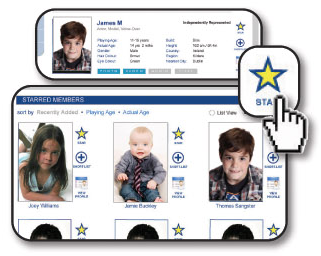 |
Starred
Members
By
clicking the
‘star’ icon on
the member’s
profile (or to
the right of
their listing),
you may add
members to your
‘Starred
Members’ folder
for quick
reference.
|
|
|
 |
|
 |
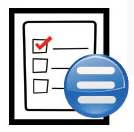 |
|
Short-lists
You may
also add members
to a short-list
which you have
created for a
specific role by
clicking the
‘short-list’
icon on the
member’s profile
or to the right
of their
listing.
|
|
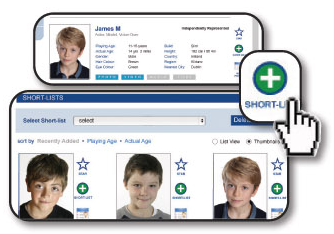 |
 |
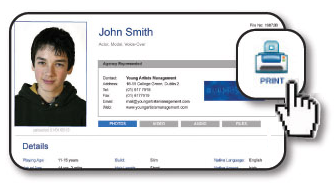 |
Printer
Friendly
Click
the ‘printer’
icon on a
member’s
profile to
view a printer
friendly
version of the
page which you
can print for
your files.
|
|
|
 |

|
|
|
Messaging
|

|
|
 |
|
|
|
|
|
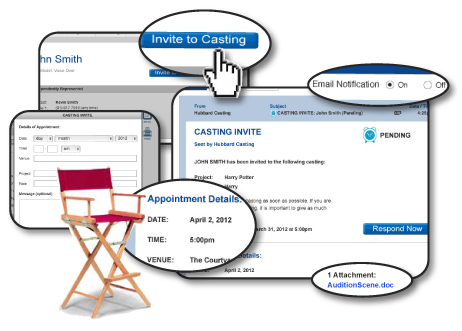
This also
greatly reduces the
amount of work for
agents as clients can
confirm themselves for a
casting and will already
have the full details of
the appointment (even if
it is outside agency
office hours). Their
agent will be notified
instantly when they
respond.
|
|
Send Casting Invites
If you wish to invite a
member to a casting /
audition, you may do so
by simply clicking the
‘Invite to Casting’
button on their profile
and completing the form.
By completing the form,
you can send full
details of the
appointment with a
detailed message and
attachments such as
audition scripts, etc
(if necessary).
Members (or their
agents) can respond to
the invite by clicking
‘Confirm’, ‘Decline’ or
‘Request a New Time’.
|
|
 |
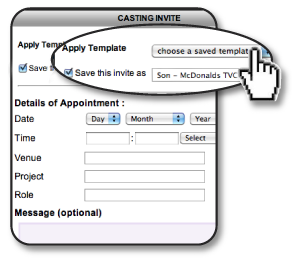
|
Save
Templates
& Re-issue
We've thought of
everything!
Instead of
having to
re-type the
message of your
casting invite
and re-attach
audition sides,
you can simply
save your
casting invite
as a template.
This will appear
in a drop-down
menu at the top
of the page when
issuing an
invite. By
selecting the
template from
the drop-down
menu, all the
details
including Date,
Time, Venue,
Project, Role,
your Message and
Attachments will
be there ready
to send.
So if you wish
to invite another
member to
audition for the
same role, it
has never been
easier - all you
need to do is
simply select
the template for
that role, give
them a new time
and click
'Send'. That's
it! |
|
|
|
|
|
|
|
|
|
|
|
Resources

|
|
|
|

|
|
|
|
|
 |
|

|
Services
Quickly find services
such as Casting Venues,
Photographers and
Equipment Rental, all in
one place.
|
|
|
|

|
|
|
|
|